Overview
In this IT Pro Challenge virtual lab, you will get hands-on experience providing security administration to your Azure environment. You will build a virtual network and a virtual machine and apply hardening principles. These include creating a network security group with rules for permitting access to your environment and enabling encryption on your server.
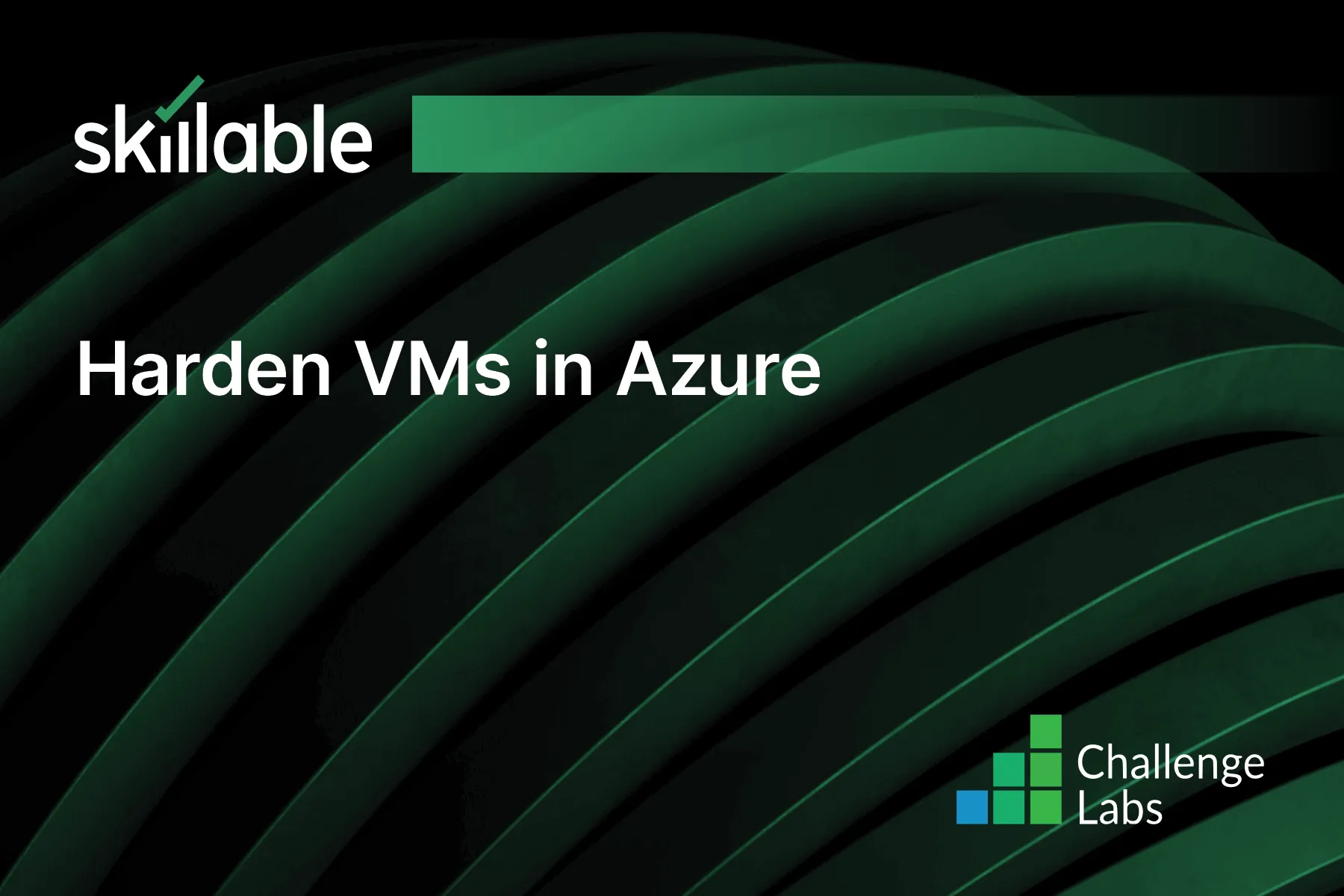
Learning Partner

Skillable
Ready-built content across a variety of topics and technologies




