Overview
This IT Pro Challenge helps learners understand how to use the Azure Portal to verify the configuration of a web application, create a custom virtual machine image, create a custom scale set for the image with high availability and autoscaling, and use an Azure Custom Script Extension to deploy an application update to the virtual machines.
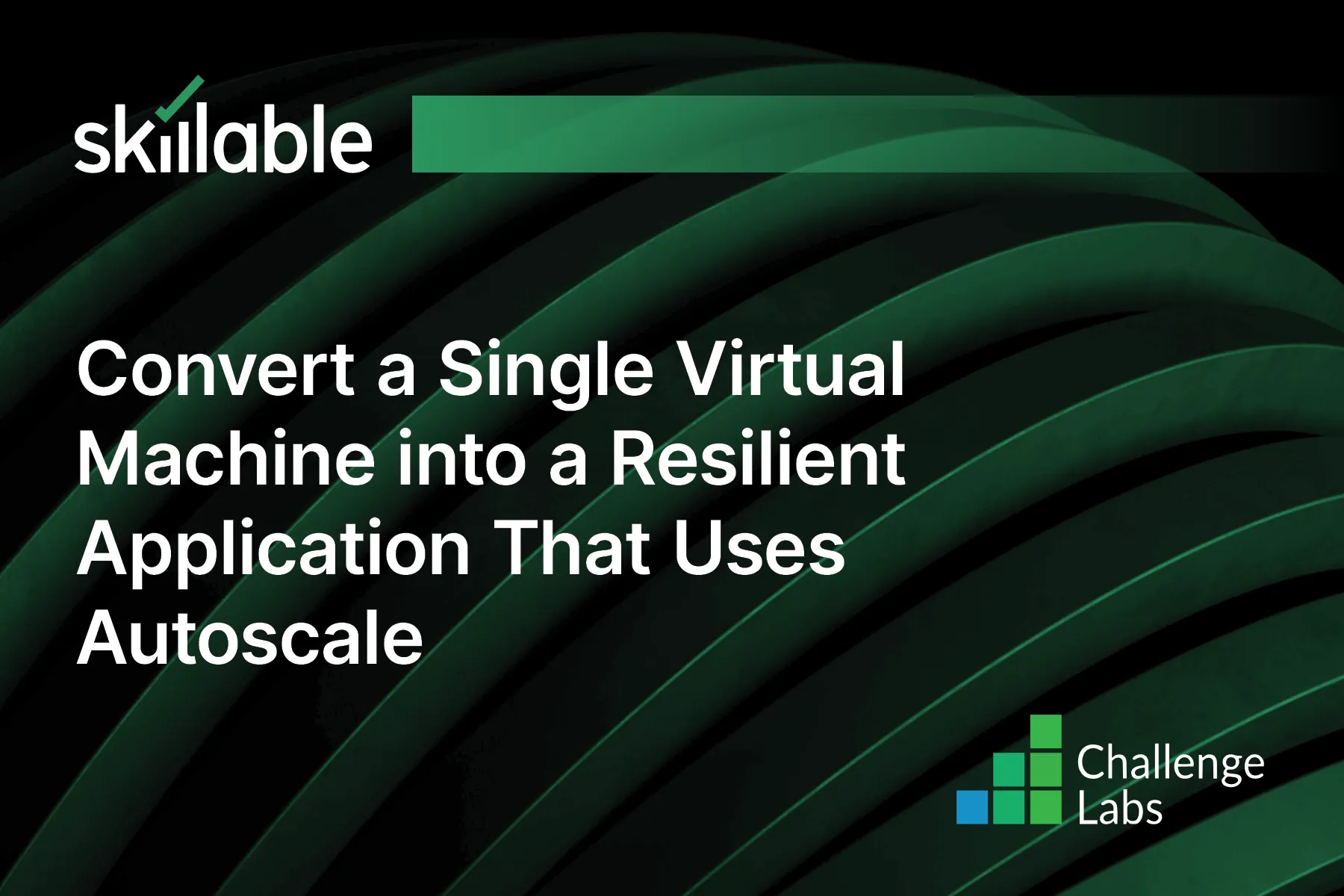
Learning Partner

Skillable
Ready-built content across a variety of topics and technologies




