Overview
This Configure Linux Time Sources IT Pro Challenge helps learners understand how to set up time synchronization, configure network time protocol, and set the time zone on a Linux server. In the process, you will gain a good working knowledge of timedateacl commands.
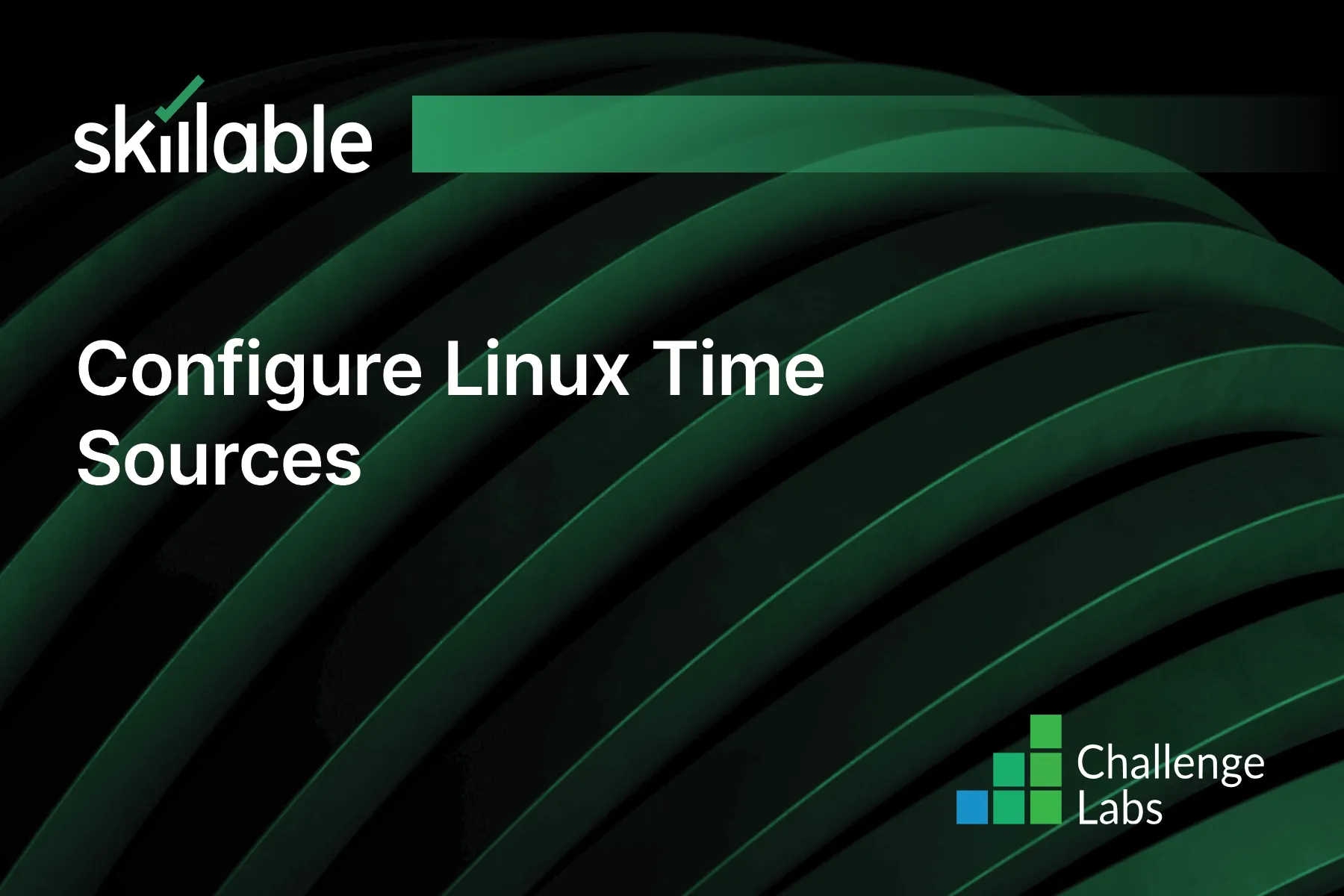
Learning Partner

Skillable
Ready-built content across a variety of topics and technologies




