Overview
This “Backup and Restore Files with CPIO in Linux” IT Pro Challenge virtual lab teaches you how to backup and restore files in Linux. You will learn how to use the cpio command to create archives and extract files from these archives. You will also learn how to archive and move an entire file system. By the end of this lab, you will have learned how to quickly protect your files using cpio.
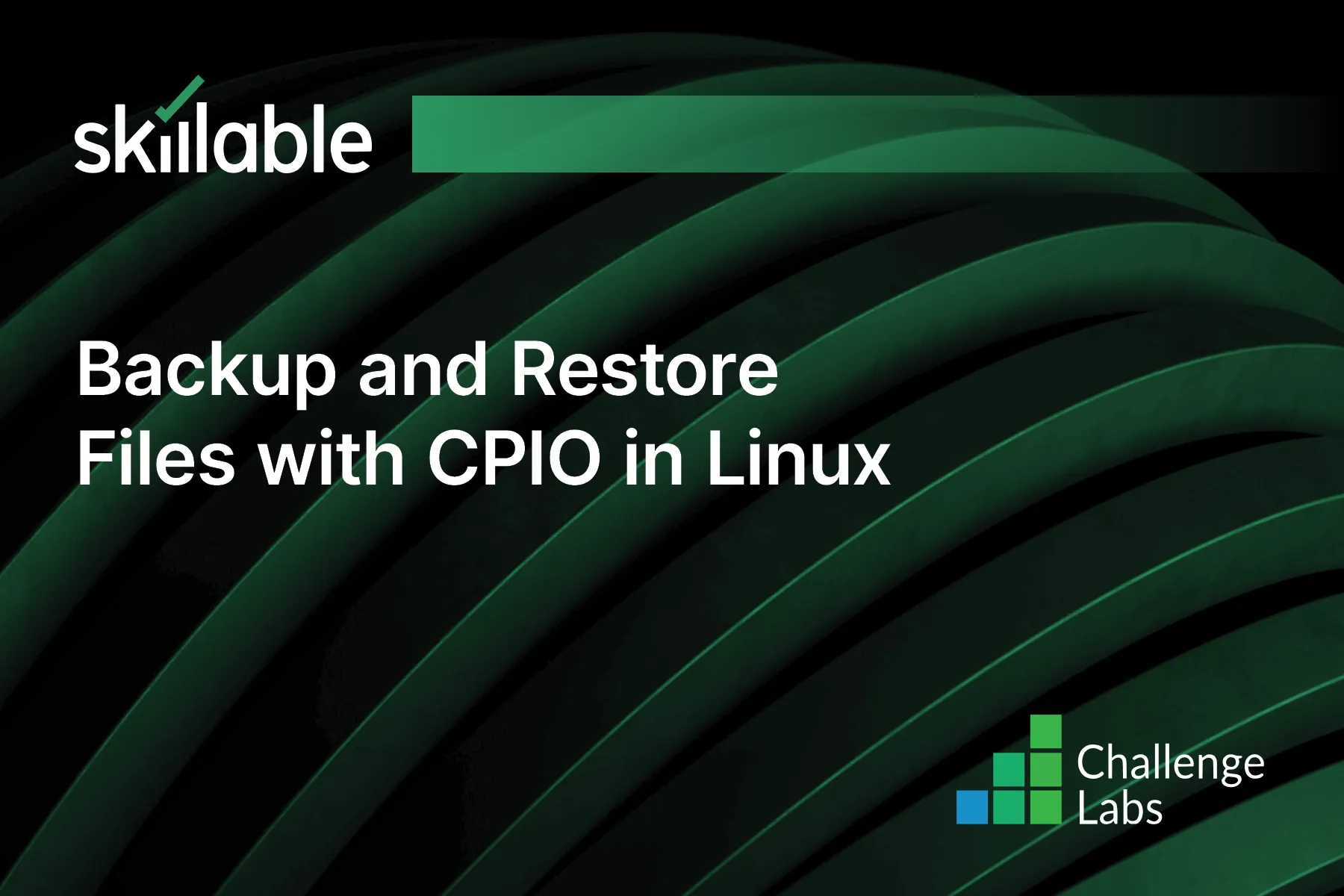
Learning Partner

Skillable
Ready-built content across a variety of topics and technologies




