Overview
This Autoscale, a Web App IT Pro Challenge, helps learners understand the concepts of autoscaling, how to configure autoscaling for a web app that needs to scale up over the weekend, and test that the autoscaling worked as intended.
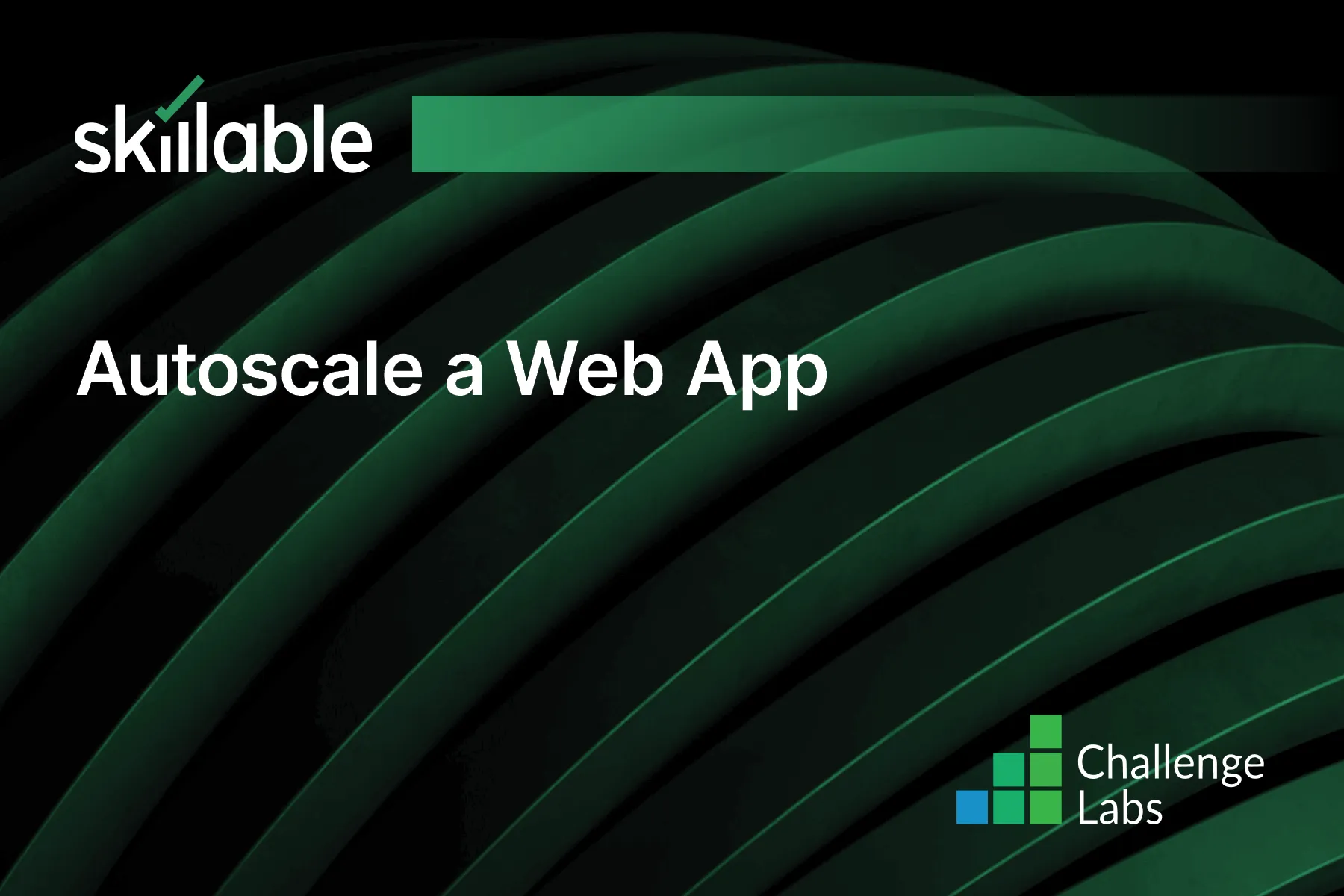
Learning Partner

Skillable
Ready-built content across a variety of topics and technologies




