Overview
The Assigning Admin Roles virtual lab, from IT Pro Challenges, teaches learners how to promote existing users in an administrator role with global or help desk access. Upon assigning expands technical support specialist and system administrator capabilities, as well as advances IT skills needed to manage an Office 365 tenant.
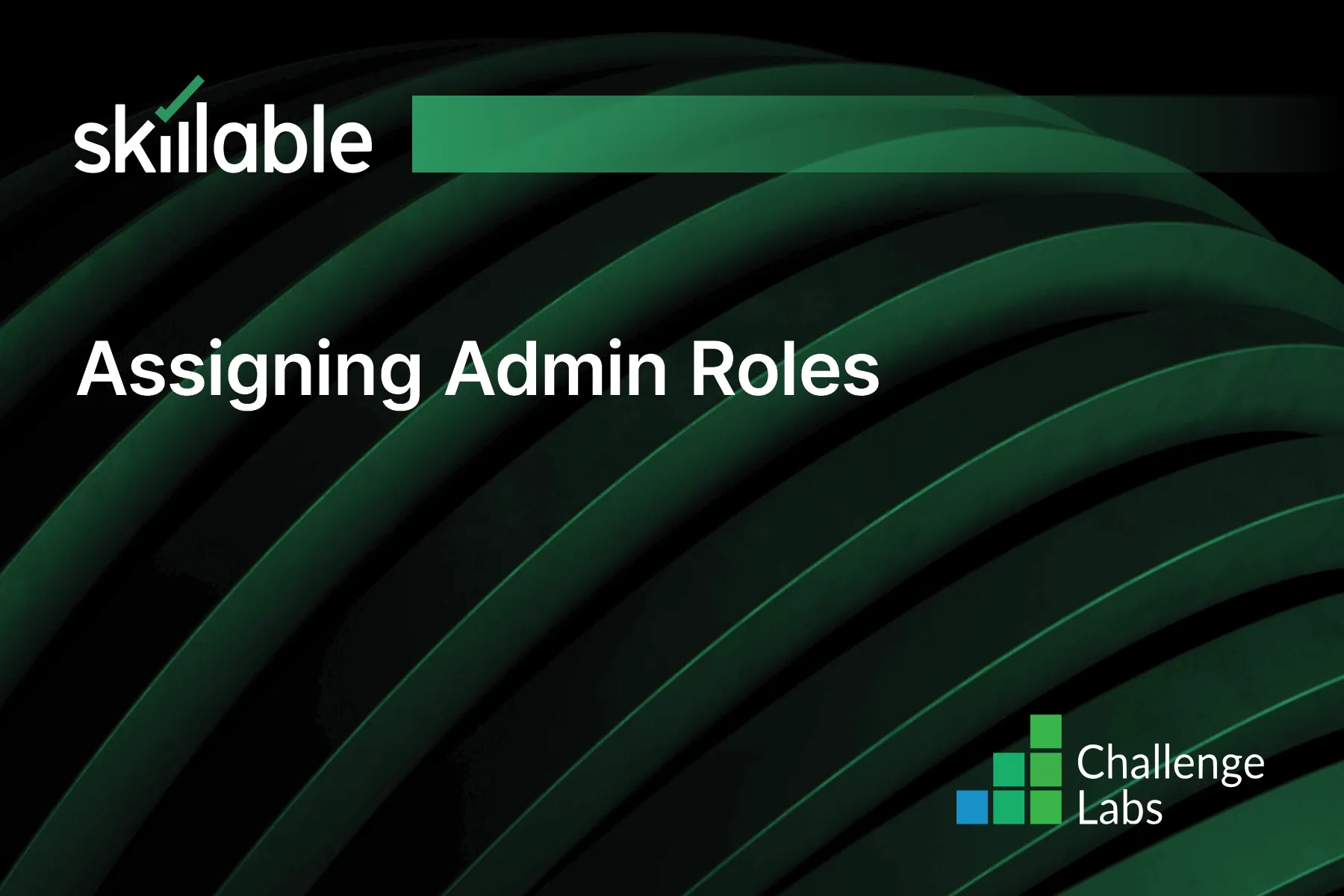
Learning Partner

Skillable
Ready-built content across a variety of topics and technologies




